Figure 2-1: Using Chapter 2
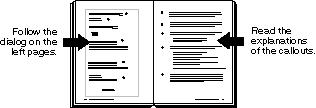
![]()
[Previous] [Next] [Contents] [Index]
This chapter explains how to configure the Gradient DFS for Tru64 UNIX software. Make sure you complete the DFS Configuration Worksheet (see Chapter 1) before you begin.
You need superuser privileges in order to configure DCE DFS on the system.
Gradient DFS Version V4.1 for Tru64 5.1 (rev 1391)
1) Configure Configure DFS services on this system
2) Show Show DFS configuration and active daemons
3) Stop Terminate all active DFS daemons
4) Start Start all DFS daemons
5) Restart Terminate and restart all DFS daemons
6) Clobber Terminate all active DFS daemons and remove
all permanent local DFS databases
7) Version Show DCE DFS Version number
Please enter your selection: 1 <Return>
*** DFS Configuration Choice Menu ***
1) Configure this system as a DFS Client
2) Configure a new cell: DFS Primary FLDB Server
3) Configure this system as a DFS File Server
4) Configure this system as a DFS System Control Machine
5) Configure DFS in TruCluster/Sierra Cluster
Please enter your selection (or '?' for help):
Use the information in Table 2-1 with menu options 1 through 4.
| To configure a: | Perform this action: |
|---|---|
|
FLDB server
|
Enter 2 and press <Return>. Go to Section 1.6.1 on page 10. Note: Because this is a new cell, you need to create at least one primary Fileset Location Database (FLDB) server. See the OSF DCE documentation for information on configuring additional FLDB servers in an existing DFS cell.
|
|
DFS file server
|
Enter 3 and press <Return>. Go to Section 1.6.3 on page 12
|
|
DFS client
|
Enter 1 and press <Return>. Go to Section 1.6.2 on page 12
|
|
System Control Machine
|
Enter 4 and press <Return>. Go to Section 1.6.4 on page 14 Note: If you want to create a separate System Control Machine and FLDB server, you must configure the System Control Machine before configuring the FLDB server.
|
|
Cluster
|
Enter 5 and press <Return>. Go to Section 1.6.5 on page 14
|
Enter R to display the DFS Setup Main Menu.
Figure 2-1 shows how to use the information in each section of this chapter.
Throughout each section, default answers appear in brackets in the examples. Press <Return> to accept the default or supply the requested information.
2.2 Configuring the DFS Primary FLDB Server
See the facing page for instructions corresponding to the bold numbers on the right, below:
Configuring DFS Fileset Location Database Server...
Removing DFS Services database...
Removing files in /opt/dcelocal/var/dfs/adm...
Removing files in /opt/dcelocal/var/dfs/backup...
Removing files in /opt/dcelocal/var/dfs/aggrs...
Removing files in /opt/dcelocal/var/dfs...
Removing startup/shutdown files...
Removing cache files in /opt/dcelocal/var/adm/dfs...
Modifying the registry database for DFS server operation...
Current site is: registry server at /.../tub_cell/subsys/dce/sec/master
Checking for a Ubik sync site in hosts/tub
Host /.:/hosts/tub is now the sync site
Enter the name of the system control machine [tub]: <Return> 3
2) POLYCENTER Advanced File System (AdvFS)
Enter the filesystem type for root.dfs: <Return> 4
Enter the device name for the DFS root aggregate
Ensure this is a valid, mounted filesystem partition.
The host name for this script is tub.
Enter the AdvFS fileset to be used for the DFS root
(form: domain_name#fileset_name) : <Return> 6
Ensure this is a valid, mounted AdvFS fileset.
(use the '-t advfs' switch on the mount command)
Press <RETURN> to continue, CTRL-C to exit:
Fileset is mounted at [/export]: <Return> 7
Enter numerical aggregate ID [1]: <Return> 8
server flags aggr siteAge principal owner
tub.zk3.dec.com RW 1 0:00:00 hosts/tub <nil>
FLDB entry created for fileset root.dfs (0,,1) on aggregate 1 of tub
Aggregate Id 1 is not exported from the server
Starting dfsbind daemon (dfsbind)...
fx: FX server starts listening...
Modifying DFS system startup procedure...
DFS Client has not yet been configured. Configure now? [y]: <Return> 9
Enter disk cache size (KB) [10000]: <Return> 11
Enter disk cache directory [/opt/dcelocal/var/adm/dfs/cache]:
Enter RAM cache size (KB) [1000]: <Return> 13
dfs: TKN server starts listening...
dfsd: start sweeping disk cache files ....
dfsd: All DFS daemons started.
Modifying DFS system startup procedure... 14
See the facing page for instructions corresponding to the bold numbers on the right, below:
Configuring DFS File Server...
Cell Administrator's principal name [cell_admin]: <Return> 1
Modifying the registry database for DFS server operation...
Enter the name of the system control machine: splash <Return> 3
2) POLYCENTER Advanced File System (AdvFS)
Enter the filesystem type for the aggregate to be exported: 1 <Return> 4
Enter the device name for the aggregate to be exported
(for example, /dev/rz3h) : <Return> 5
Ensure this is a valid, mounted UFS filesystem partition.
Enter the AdvFS fileset to be exported.
(form: domain_name#fileset_name) : <Return> 6
Ensure this is a valid, mounted AdvFS fileset.
(use the '-t advfs' switch on the mount command)
Press <RETURN> to continue, CTRL-C to exit: <Return> 7
The host name for this script is tub.
Fileset is mounted at [/user/users]: <Return> 8
Enter a unique fileset name (for example, host.rz3h): tub.rz3h <Return> 9
Enter a unique numerical aggregate ID: 700 <Return> 10
Exporting /dev/rz3h through DFS...
Press <RETURN> to continue: <Return> 11
Starting dfsbind daemon (dfsbind)...
fx: FX server starts listening...
Modifying DFS system startup procedure...
DFS Client has not yet been configured. Configure now? [y]: <Return> 12
Enter disk cache size (KB) (10000): <Return> 14
Enter disk cache directory (/opt/dcelocal/var/adm/dfs/cache): <Return> 15
Enter RAM cache size (KB) [1000]: <Return> 16
dfs: TKN server starts listening...
dfsd: start sweeping disk cache files ....
dfsd: All DFS daemons started.
Modifying DFS system startup procedure... 17
See the facing page for instructions corresponding to the bold numbers on the right, below:
Enter disk cache size (KB) [10000]: <Return> 2
[/opt/dcelocal/var/adm/dfs/cache]: <Return> 3
Enter RAM cache size (KB) [1000]: <Return> 4
dfs: TKN server starts listening...
dfsd: start sweeping disk cache files ....
dfsd: All DFS daemons started.
Modifying DFS system startup procedure... 5
See the facing page for instructions corresponding to the bold numbers on the right, below:
Cell Administrator's principal name [cell_admin]:
Modifying the registry database for DFS server operation...
Modifying DFS system startup procedure...
Navigate to the Cluster Configuration Choice Menu.
From the DFS Setup Main Menu, select option 1:
From the DFS Configuration Choice Menu, select option 5
Configure DFS in TruCluster/Sierra Cluster
You'll obtain the Cluster Configuration Choice Menu:
*** Cluster Configuration Choice Menu ***
1) Configure this member as a DFS Client
2) Configure all cluster members as DFS clients
Please enter your selection (or `?' for help):2
Configuring DFS Clients in cluster...
Beginning of remote DFS client configuration
Select the type of DFS cache desired
Enter cache type: 2 <Return> 1
Enter disk cache size (KB) [10000]: <Return> 2
Enter disk cache directory [/opt/dcelocal/var/adm/dfs/cache]: <Return> 3
Do you wish to overwrite existing DFS configurations on ALL cluster members?
(y/n) [y]: <return> 4
Remote configuration requires that you be authenticated as a member
of the sec-admin group. Please supply the principal and password.
Enter Principal Name: cell_admin <return> 5
Password: <return> (NOTE: PASSWORD is not echoed)
(Example chose 2, so displayed the prompt to enter cache size.)
Cache directory: /opt/dcelocal/var/adm/dfs/cache
Remote configuration overwrite: YES
Cell admin account: cell_admin
Confirm the configuration choices (y/n) [y] : <return> 6
Configuring Cluster Member: clu1
clu1: Remote configuring DFS client
clu1: Cache directory: /opt/dcelocal/var/adm/dfs/cache
clu1: Remote configuration overwrite: YES
clu1: Cell admin account: cell_admin
clu1: Cell admin password: *****
clu1: Starting dfsbind daemon (dfsbind)...
clu1: dfsd: start sweeping disk cache files ....
clu1: dfsd: All DFS daemons started.
clu1: Modifying DFS system startup procedure...
clu1: Remote DFS client configuration completed.
clu1: dfsd: can't mount DFS on /... (code 0)
[Previous] [Next] [Contents] [Index]
To make comments or ask for help, contact support@entegrity.com.